Convert PowerPoint to PSD Online
Our direct PowerPoint to PSD converter allows you to convert file flawlessly for FREE.
Convert PowerPoint file to Photoshop with 1 click
Convert your PowerPoint presentations to PSD files online with our FREE PowerPoint to PSD converter. Easily transform PowerPoint (PPTX) slides into high-quality PSD images for detailed editing, graphic design, or archiving.
With our conversion tool, you can seamlessly switch from PPTX to PSD while maintaining the original presentation’s visual fidelity and design elements.
Sign up for beta now!
PPTX to PSD is currently only accessible to beta testers, join our wait list and we will notify you as soon as we have a free spot
A super fast PPT to Photoshop converter!
Our free PowerPoint to Photoshop converter is quick and 100% secure. It turns your PowerPoint slides into Photoshop (PSD) files for easy editing, keeping the look of your original presentation.
Convert PowerPoint to PSD quickly
We use modern tech to convert your PPT slides into Photoshop files. Want to edit your presentation in Photoshop? No worries. Just upload your PowerPoint, and we turn it into an Adobe Photoshop file.
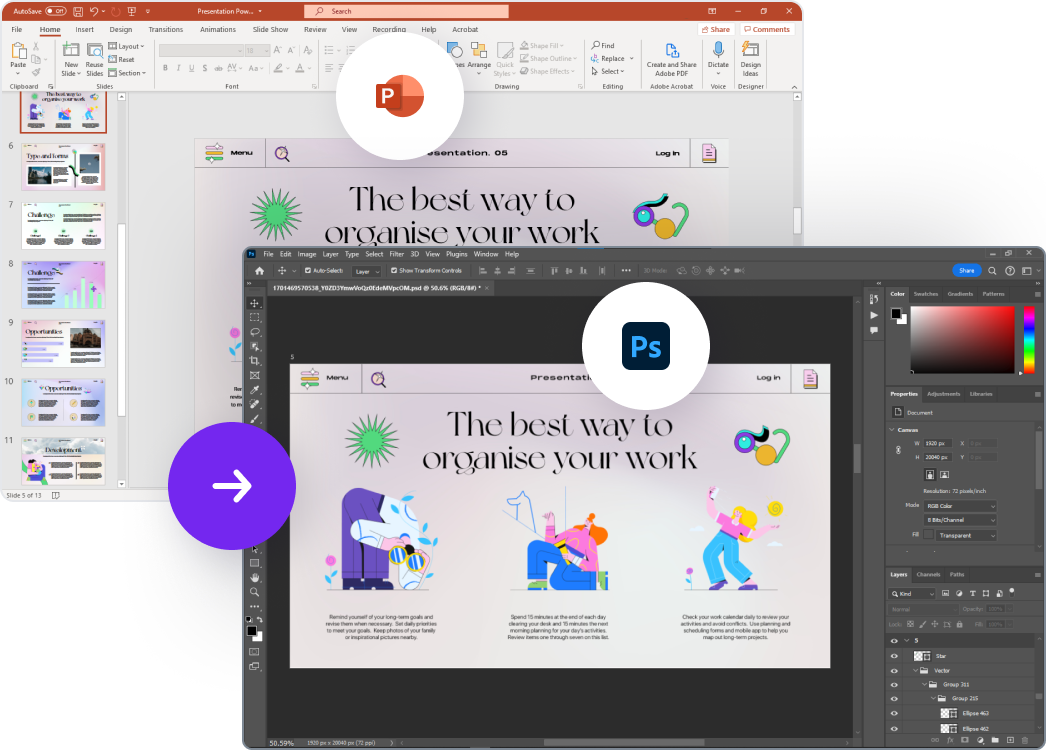
Why our PowerPoint to PSD converter?
Here are some of the features of our PowerPoint to PSD conversion tool. Importing PPTs to Photoshop has never been easier.
Transform PowerPoint slides into PSD format to retain the quality of graphic elements, ensuring your designs look sharp and professional.
Enjoy the flexibility of working with editable layers in PSD, allowing for precise editing and customization of each element in your design.
Unlock advanced design features and control over your visuals with PSD, providing a more robust platform for creating polished and intricate designs.
Preserve transparency effects during conversion, ensuring that your designs maintain the desired visual appeal without any loss of transparency.
Leverage the power of PSD to maintain custom typography and text effects from your PowerPoint presentation, ensuring that your textual elements retain their unique styling.
Streamline your design process by converting PowerPoint to PSD, facilitating efficient asset management and organization of design elements for a more structured and productive workflow.